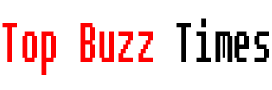Siri, Apple’s assistant, has been with us since 2011 and you’ve probably used it many times already. But, What happens when he stops listening to you or doesn’t respond the way you expected? If you’re sure everything is fine on your iPhone, your voice will probably need to be reconfigured so Siri can recognize you correctly. In this article we show you step by step how to proceed so that Siri can be your technological ally again.
How to reactivate Siri on an iPhone
If you’ve verified that everything is set up correctly in Settings and Siri still isn’t working, here are the steps you need to follow to record your voice again:
Access Siri settings
Go to your iPhone’s Settings and scroll down to the Apple Intelligence & Siri section.
Select “Talk to Siri”
In the menu you will see various options. Click the one that says Talk to Siri.
Check the status of “Hey Siri”
Check if Hey Siri is enabled. Even if it is enabled, if Siri does not respond correctly, several factors can affect its operation.
In this case, disable the option.
Reactivate “Hey Siri”
Activate the Hey Siri option again. This will start the process of recording your voice. There is no need for GTE to put a screenshot again, right?
Follow the instructions to record your voice
Siri will ask you to repeat out loud and at natural volume a series of sentences that will appear on the screen. Don’t try to change the tone of your voice, just use your usual voice for the recognition to be as accurate as possible.
When you finish the process, you should have a screen like this.
Verify that Siri is working correctly
Once registration is complete, Siri will be active again. Test by asking something simple, like “Is it going to rain today?” »
What if it still doesn’t work?
If the problem is not resolved, other aspects should be checked, such as Internet connectivity, because Siri needs network access to process certain requests. Also make sure there isn’t any dirt or anything obstructing the iPhone’s microphone, as this could prevent Siri from hearing you clearly. I always recommend turning the device off and on again, it usually works.
If this doesn’t happen, it may be time to update to the latest version of the operating system, is shown for iOS 18, and check it again. If this still does not work, it is best to contact the brand’s technical service.