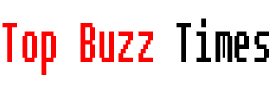One of the new features that Apple is integrating into the iPhone 16 and iPhone 16 Pro is Photographic Styles. In this article I will show you how you can Set the photographic styles you want based on your creative needs. It’s a simple process that will allow the camera of our iPhone 16 or iPhone 16 Pro to always film in the style we want. And if you get tired, don’t worry because this is a completely reversible process.
What are photographic styles?
This is the name you gave to a series of presets that can be used quickly. This allows us to give our photographs a specific tone. By default, you currently have Photo Styles and these are the standard, amber, gold, rose gold, neutral or cool pink. The iPhone, by default, always uses the standard, unless you want to start using one of these options. Additionally, each of them can be configured to accentuate nuances more or less. It’s that easy to set photo styles on iPhone 16 or iPhone 16 Pro.
Set photo styles on iPhone
First of all, locate the Settings iconthat you have set on the Home screen, unless you have changed its location.
Then, once in Settings, scroll down until you find the Camera option.
Secondly, we will find, within Application settings photographic styles, and you will see that in a defined way, it is in standard mode.
If we click on this option, We will find a way to configure photographic styles. Click the Start button at the bottom.
The system It will ask you to choose four photos from your gallery, especially four of them that you really like to start setting up photographic styles. Once you have done that, click on the button below, Continue.
Now the photographs will be displayed according to different photographic styles, You can slide your finger from side to side to see the result. Once you find the one you like the most, click the Continue button again.
Now comes the time to configure this style to the maximum. I chose what we call rose gold, and By moving our finger across the grid in any direction, we can adjust the tone and color that interests us most. Once done, save the tone and color by clicking the button below.
We already have the style selected, if you click OKThis will be the one that specifically uses the camera on your iPhone 16 or iPhone 16 Pro take the photos and apply this style.
Like I told you at the beginningit is a completely reversible process. If you are tired of this photo style and want to try another one or return to the standard style, follow the path Settings > Camera > Photo Styles again to reset it.
This way it’s so simple that you can start apply photo styles on iPhone 16 or iPhone 16 Pro. A new feature that will delight fans of mobile photography.