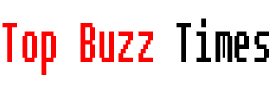Make a screen recording on android It’s not complex at all and in this article I want to show you how it’s done and what you need to keep in mind to make it look like what you really need. Attention, let’s get started.
How to Record Screen on Android
Repeatedly we may need to do a screen recording from our Android device, but we are wondering how to do it. Here are the steps you need to perform:
Check if your device has the screen recording function
Most Android devices today come with a Built-in screen recording function. However, if your device is older or uses a custom version of Android, it may not have it. To find out if your phone has this option, swipe down from the top of the screen to open the notification panel and look for an icon labeled “Screen Recording” or “Screen Recorder.”
Access the screen recording function
If you found the screen recording icon in the notification panel, just tap on it. If you don’t see it, you may need to customize your shortcut panel. To do this, tap on the pencil or edit icon in the notification panel and look for the screen recording option. Once located, drag it to your quick access list so it’s available the next time you need it.
Set up screen recording
Before you start recording, it is important to configure some details:
- Audio: Decide whether you want to record audio with the screen. You can choose to record microphone audio (to narrate what you’re doing) or system audio (to capture sounds made by your device). Some devices let you record both.
- Quality and resolution: Depending on your device, you can adjust the video resolution and quality to optimize storage space or recording quality.
- Show on-screen keys: Enabling this option is useful if you want it to be clear where you touch the screen while recording.
Recording begins
Once you have everything set up to your liking, press the “Start” or “Start Recording” button. Typically, A three-second countdown will begin before recording begins. From this point on, everything you do on the screen will be recorded.
Finish and save the recording
When you are done recording, Swipe down the notification panel again and tap the “Stop” or “End” recording button. On some models, you may need to tap “Screen Recording” again to finish. The video will be automatically saved to your gallery.
Review and edit your recording
Go to the Gallery or Photos app on your device to review the recording. If necessary, you can edit the video from there, removing unwanted parts or adding effects and text with a video editing app.
Share your recording
Once you are satisfied with the result, you can share your screen recording directly from the gallery or using messaging apps such as WhatsApp or social networks.
Now you know how to record screen on Android easily and quickly. With these steps, you can create tutorials, record gameplay or record technical issues to show them to someone else.