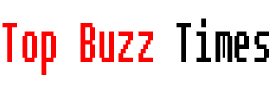iOS 18 has incorporated a function that could already be found in Android, however, it will allow users of this operating system They can share their WiFi network without any inconvenience and in a simple and comfortable way. In this article, I’ll teach you how to do this and provide your home guests with an easier way to log in than giving them the password.
Share your WiFi with iOS 18
This system generates a QR code on your iPhone, which will allow other users to scan it and log in automatically without needing to know the password. To do this, follow these steps.
First of all, you must have updated your iPhone to iOS 18. This operating system was released on Monday, and if your iPhone is from an iPhone XS, that is, from 2018 to 2024, You will have support to install it. If the update hasn’t happened, click the Settings icon, then go to General and Software Update. Make sure your iPhone is connected to a WiFi network and has power. Once you’ve updated to iOS 18, I’ll show you how to share your WiFi network using a QR code with your guests.
iOS 18 installed on iPhone a new app called Passwords, and that it is a real security center where they are all stored. Now, it is much more accessible and very intuitive. Natively, this application is installed on the home screen, so locate it.
Click on it and go to the app. To access it, simply unlock the iPhone using Face ID or the system indicated on your device. You will see this There is a section called “Wi-Fi” with the blue icon. All the WiFi passwords you have connected to are saved there. If you are at home and want to give WiFi to anyone who comes to see you, click on this icon.
Once you are connected to the WiFi network you want to share, all you have to do is Click on the corresponding network iconwhich is highlighted in blue.
The network name and password will be displayed there, although covered with dots. Now it’s time to click on “Show network QR code”.
And that’s it, the person connecting to your Wi-Fi network will simply have to open the camera or an app capable of reading QR codes and scan it.
With that, We avoid having to share the password. But that’s not all, you can perform this action on any WiFi network that you have saved on your iPhone, it does not necessarily have to be the one at home, but another to which you are connected. In this way, the user will also be able to access without any inconvenience.
This is one of the advantages that iOS 18 incorporates and as I said, it has already been available on Android for some time. But, in the end, iPhone users now have the option to take advantage of this feature and avoid having to give the password to the WiFi network you trust.