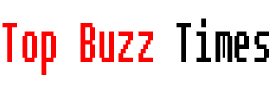If you are using a Windows computer, there are a number of key combinations that can save you a lot of time. In this article I will show you which ones are the most common and, in addition, others that you can start to introduce into your daily use so that you can get the most out of your time.
The most useful key combinations in Windows
By using them, you will discover how you can save a lot of time if you internalize them.
Copy, paste and cut (Ctrl + C, Ctrl + V, Ctrl + X)
These are undoubtedly some of the most used and well-known key combinations. They are especially useful when working with documents, folders or files that need to be duplicated, moved or cut quickly. You probably already know and use them.
Undo and redo (Ctrl + Z, Ctrl + Y)
When you make a mistake or need to undo an action, Ctrl + Z will be your best friend. On the other hand, if you want to redo what you undone, Ctrl + Y will allow you to restore the previous action.
Select all (Ctrl + A)
Selecting all text in a document or all files in a folder can be done instantly with Ctrl+A.
Switch between windows (Alt + Tab)
If you work with multiple applications at once, using Alt + Tab will allow you to switch between them without using the mouse, saving you time.
Show Desktop (Windows + D)
This combination minimizes all windows and shows you the desktop, which is useful if you have many windows open and need to quickly access a file on the desktop.
Lock your computer (Windows + L)
When you need to leave your computer unattended, using Windows + L will allow you to lock the screen and protect your information from prying eyes.
Open File Explorer (Windows + E)
File Explorer is essential for accessing your documents, folders and disks. Using Windows + E opens this tool quickly.
Task Manager (Ctrl+Shift+Esc)
Task Manager is necessary when you need to close unresponsive applications or check your computer’s performance. With Ctrl + Shift + Esc you open it without having to navigate through multiple menus.
Close window (Alt + F4)
If you want to quickly close an app or window without having to search for the close button, Alt + F4 lets you do it immediately.
Other combinations for advanced users
If you already master the basic combinations, There are other commands that can improve your workflow in Windows:
- Windows + Tab: Open Task View, where you can see all open windows and manage virtual desktops.
- Windows + P: If you use multiple displays, this combination allows you to choose how you want to project the image.
- Windows + S: Quickly access Windows Search to find files, applications, or search the Internet.
This way you will become an expert in using the computer keyboard to get the most out of these useful key combinations in Windows.