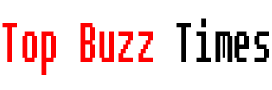WhatsApp is the most used application in the world and over time the number of messages, photos and videos we store can occupy a significant part of the device’s memory. To help you free up space without losing your important chats, I’ll explain how to clear and, if necessary, restore chat history in WhatsApp. It’s not that the app has a trash bin, but it accumulates a large amount of information that you may not need, which takes away space that you can use for other things. things.
What does empty WhatsApp trash mean?
The function to clear chats in WhatsApp allows you to delete all messages from an individual or group chat, without the chat disappearing from the “Chats” tab. This way you can free up space on your device without having to completely delete a conversation or group.
How to delete a chat on WhatsApp on Android
Delete an individual or group chat
1. Open WhatsApp and go to the “Chats” tab.
2. Select the individual or group chat you want to dump.
3. Tap the three-dot icon (more options) > “More” > “Clear Chat”.
4. Check or uncheck the “Also remove media files received in this chat from device gallery” option, depending on your preference.
5. Tap “Empty Chat”.
Clear all chats at once on Android
1. Go to the “Chats” tab and tap the three-dot icon > “Settings”.
2. Go to “Chats” > “Chat History” > “Empty All Chats”.
3. Check or uncheck the “Also delete media files received in device gallery chats” and “Delete favorite messages” boxes.
4. Confirm by clicking on “Empty chats”.
By following these steps, WhatsApp will delete all messages from your selected chats, although it will keep media files if you decide not to delete them. This option is ideal for those who want to free up space without compromising important files on their device.
How to delete a chat in WhatsApp on iOS
On iOS devices, the steps are similar and allow you to quickly clean up chats.
Delete an individual or group chat
1. Go to the “Chats” tab of WhatsApp.
2. Swipe right on the chat you want to empty.
3. Tap “More” and select “Empty Chat”.
4. Tap “Delete Chat” to confirm deleting messages.
Clear all chats at once on iOS
1. In WhatsApp, open “Settings” and select “Chats” > “Empty all chats”.
2. Access your phone number to verify your identity and select “Clear all chats”.
3. If you want to delete media files, select the corresponding option before confirming.
With this configuration you can Manage WhatsApp storage without affecting your groups or removing chats from the main tab. By clearing chats, you simply delete the contents of the conversations without deleting the contacts.
How to Recover WhatsApp Chat History After Deleting It
If you have emptied a chat and need to restore it, WhatsApp allows recover message historyprovided you have a previous backup. Follow these steps to restore your messages on Android and iOS:
1. Uninstall and reinstall WhatsApp on your device.
2. Verify your phone number and Apple ID in case of iOS.
3. When the option appears, tap “Restore Chat History” to download the most recent backup.
This option works only if you have an up-to-date backup in the cloud. Any chat history after the last backup will not be restored.
Free up space on WhatsApp by deleting specific files
In addition to deleting chats, WhatsApp offers tools to identify and delete large or unnecessary files without having to delete entire conversations.
Clear WhatsApp cache (Android only)
– Go to the “Applications” section in your device settings.
– Select WhatsApp > “Storage” and click “Clear cache”.
Delete channel files
– In WhatsApp, open “Settings” > “Storage & data” > “Manage storage” > “Channels”.
– Choose the channels you want to clean, select the files and press the Trash button to delete them.
Delete memes and files transferred multiple times
– Open “Settings” > “Storage & data” > “Manage storage” and select the “Transferred multiple times” option.
– Select and delete files you no longer need.
Delete large files (larger than 5 MB)
– In the “Manage storage” option, select “More than 5 MB”.
– Choose the files and delete them.
Knowing how to delete and recover your chats on WhatsApp is essential for Get the most out of your device’s memory without losing important files. Whether you need to delete old messages or recover deleted conversations, these tools will allow you to efficiently manage WhatsApp on Android and iOS.